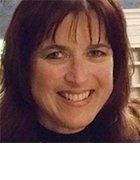Virtual Machine Management Service
What is Virtual Machine Management service?
The Virtual Machine Management service, also known as VMMS or vmms.exe, is the main module in the Microsoft Windows operating system for controlling the virtual machines (VMs) on a Hyper-V server. The Virtual Machine Management service is a core component in the Hyper-V platform and plays a vital role in VM management. The service typically runs under the local system account, which has the same file rights and permissions as the administrator account in the administrators group.
Hyper-V is a Windows-based hypervisor that provides hardware virtualization. The hypervisor uses partitions to create an isolated environment for running the virtual machines. Hyper-V is always implemented with a parent partition that runs the Windows OS. The partition contains the entire virtualization management stack, which includes the Virtual Machine Management service. The parent partition also generates one or more child partitions, one for each VM and its guest OS.
The Virtual Machine Management service controls all aspects of VM creation and management on a Hyper-V server. The service exposes a set of APIs based on Windows Management Instrumentation, Microsoft's implementation of the Web-Based Enterprise Management standard. The APIs make it possible to access the VMs and carry out individual management tasks.
Running the Virtual Machine Management service
The Virtual Machine Management service runs as a standard Windows service, along with the several other Hyper-V services. Administrators can access the service through the Services tool, a Microsoft Management Console (MMC) snap-in that lists all the services installed on a local or remote system. In the Services snap-in, administrators can double-click the Virtual Machine Management service to open its properties, as shown in Figure 1.

The properties indicate that the executable file for the Virtual Machine Management service is vmms.exe. This is why the service is sometimes referred to by its file name. In this case, the service is set up to start automatically and is logged in under the local system account, which can be viewed on the Log On tab. The service also depends on two other Microsoft components, Remote Procedure Call and Windows Management Instrumentation, as indicated on the Dependencies tab.
The Virtual Machine Management service provides administrators with full control over their Hyper-V virtual machines. They can create VMs, turn them on or off, pause or reset them, move or export them, or rename or delete them. They can also configure settings for each VM, such as assigning processor or memory resources or enabling/disabling Secure Boot.
Microsoft offers several tools for managing Hyper-V virtual machines. One of these is Hyper-V Manager, an MMC snap-in that is included with the Hyper-V installation. Hyper-V Manager, which depends on the Virtual Machine Management service, provides a user-friendly GUI for creating and controlling a system's VMs. Figure 2 shows Hyper-V Manager pointing to a Hyper-V server that has two VMs: vm01 and vm02. The vm02 virtual machine is currently running.
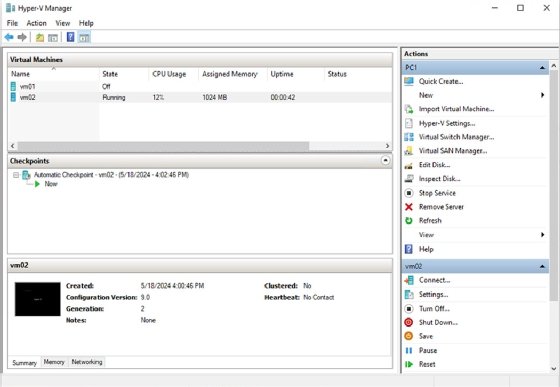
In addition to working with the individual VMs, Hyper-V Manager lets administrators configure settings that apply to the Hyper-V server itself. For example, they can manage virtual switches, create a virtual storage area network, and specify where to store VM files and virtual hard disks. They can also stop or start the vmms.exe service.
Administrators are not limited to Hyper-V Manager for managing their Hyper-V virtual machines. Other options include the Virtual Machine Manager (VMM) tool in Microsoft System Center or the Windows Admin Center tool, a remote management application that includes support for Hyper-V virtual machines. In addition, administrators can use PowerShell to create and manage VMs.
The Virtual Machine Management service can shut down unexpectedly due to various VM settings or actions or because of other circumstances. For example, an IT team might discover that users cannot access the VMs on a particular Hyper-V server. In troubleshooting the issue, an administrator might run the Best Practices Analyzer tool and receive the following message: "The service required to manage virtual machines is not running." The administrator might be able to resolve this issue by restarting the Virtual Machine Management service and verifying that the service is set up to start automatically.
Selecting the right software server virtualization management software is important for achieving an organization's present and future needs. Explore how to find the best server virtualization software.